When setting up email for your domain, the Mail Exchange (MX) record is an essential component of your DNS configuration. In this blog, we'll explain what MX records are, their role in DNS, and how to use them effectively.
1. What Is an MX Record?
An MX Record (Mail Exchange Record) is a DNS record type that specifies which mail servers are responsible for receiving email on behalf of a domain. They ensure that email sent to your domain is routed to the correct mail server.
Key Points of MX Records
- Email Routing: Directs emails to the designated mail server(s).
- Priority Levels: Allows multiple servers with different priorities for redundancy and load balancing.
- Global Email Delivery: Essential for ensuring emails reach your domain's mail server.
Example of an MX Record
example.com. IN MX 10 mail1.example.com.
example.com. IN MX 20 mail2.example.com.In this example:
example.com.: Fully Qualified Domain Name (FQDN)IN: Internet (DNS Class)MX: Record Type10and20: Priority levelsmail1.example.com.andmail2.example.com.: Mail servers for the domain
How Does an MX Record Work?
- User Sends Email: A user sends an email to
[email protected]. - DNS Lookup: The sending mail server queries the DNS server for MX records of
example.com. - MX Record Resolution: The DNS server returns the MX records with their priorities.
- Server Selection: The sending server connects to the mail server with the lowest priority (e.g.,
mail1.example.com). - Email Delivery: If the primary server fails, the sending server tries the next one (
mail2.example.com).
Here's a diagram illustrating the MX resolution process:
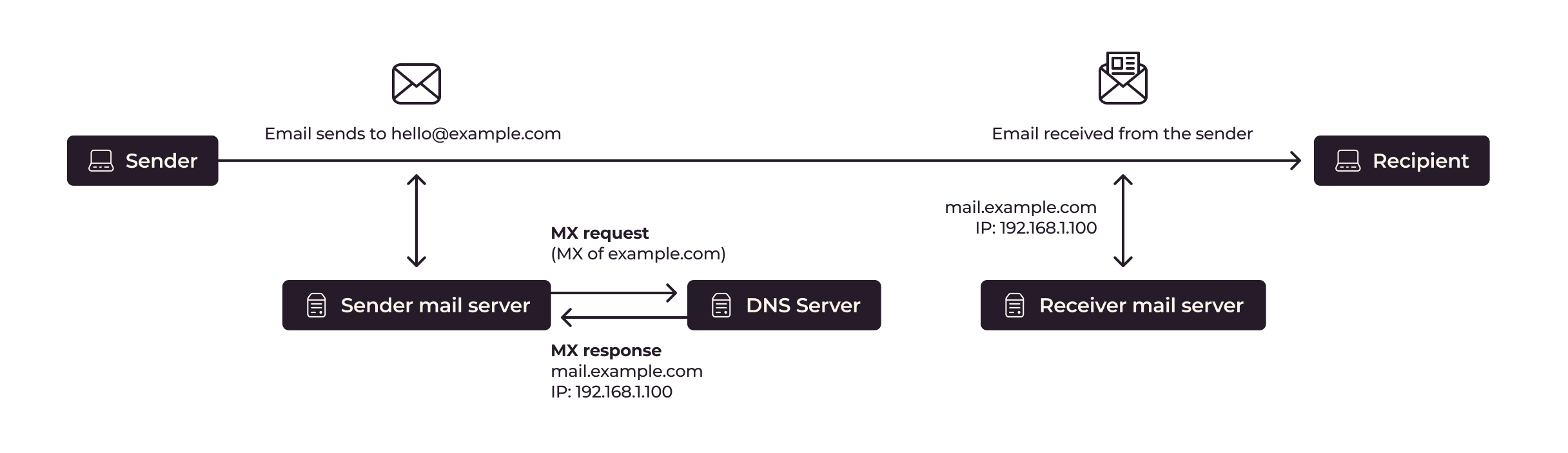
2. Structure of MX Records
Priority Levels
- Lower Number: Indicates a higher priority (e.g.,
10is higher priority than20). - Fallback Mechanism: Allows a secondary server to receive emails if the primary server is unavailable.
Fully Qualified Domain Name (FQDN)
- Ensure that the mail server specified is a valid FQDN.
Example MX Record Setup
example.com. IN MX 10 mail1.example.com.
example.com. IN MX 20 mail2.example.com.
example.com. IN MX 30 mail-backup.example.com.In this setup:
- Priority 10:
mail1.example.com(Primary Server) - Priority 20:
mail2.example.com(Secondary Server) - Priority 30:
mail-backup.example.com(Backup Server)
3. Adding or Modifying MX Records
Access DNS Settings
- Log in to your DNS provider's dashboard.
- Navigate to the DNS management page.
Add or Modify an MX Record
- Type: Select "MX."
- Name: Enter the subdomain or leave it empty for the root domain.
- Priority: Enter a numerical value representing the priority.
- Mail Server: Enter the mail server's FQDN.
- TTL (Time to Live): Choose the desired TTL value.
- Save/Update.
Example Setup
Single MX Record Example:
example.com. IN MX 10 mail1.example.com.Multiple MX Records Example:
example.com. IN MX 10 mail1.example.com.
example.com. IN MX 20 mail2.example.com.
example.com. IN MX 30 mail-backup.example.com.Example Using Cloudflare
- Access DNS Settings:
- Log in to Cloudflare and navigate to the DNS settings.
- Add a New MX Record:
- Type: MX
- Name: Leave blank for the root domain or specify a subdomain (e.g.,
mail). - Priority: Enter a numerical value (e.g.,
10). - Content: Enter the mail server (e.g.,
mail1.example.com). - TTL: Auto
- Save Changes.
4. Best Practices for Using MX Records
Use Multiple Servers
- Configure multiple MX records with different priorities for redundancy.
Ensure Mail Server Availability
- Monitor your mail servers regularly to ensure they are online and responsive.
Verify Reverse DNS
- Ensure that each mail server has a valid reverse DNS record to avoid email delivery issues.
Monitor MX Record Propagation
- DNS changes may take 24–48 hours to propagate globally. Monitor propagation using online tools.
Combine with SPF, DKIM, and DMARC
- Improve email security by configuring SPF, DKIM, and DMARC records in conjunction with MX records.
5. Testing MX Records
Using dig Command-Line Tool
The dig tool can help you verify your MX records:
dig @8.8.8.8 example.com MX@8.8.8.8: Google's public DNS serverexample.com: Domain nameMX: Record type
Sample Output
;; ANSWER SECTION:
example.com. 300 IN MX 10 mail1.example.com.
example.com. 300 IN MX 20 mail2.example.com.6. Troubleshooting MX Records
Common Issues
- Incorrect FQDN: Ensure the mail server's FQDN is accurate.
- Propagation Delays: DNS changes may take up to 24-48 hours to propagate globally.
- Firewall/Port Blocking: Ensure your mail server is reachable on port 25.
Tips for Troubleshooting
- Use multiple DNS servers (e.g., Google's
8.8.8.8, Cloudflare's1.1.1.1) for testing. - Check the authoritative servers directly using
dig.
7. Conclusion
MX records are essential for ensuring your domain receives emails correctly. Understanding and managing them properly can improve your email delivery reliability and overall domain security.
You are welcome to share your thoughts or questions in the comments, and happy DNS management!






